Like many people lately, I spend half my day in Zoom meetings.
One (slightly) annoying thing about clicking on a Zoom link from Slack or an email: To enter a meeting, you first get (1) bounced to a web browser, that (2) asks if it can open an external application, that (3) you then have to click to confirm. And then, (4) you have to close the browser tab.
There are browser hacks you can do on Chrome to make the browser not ask about opening zoom, but a better solution on the Mac is to use Choosy.
Choosy is a great little app that you set as the Mac’s default browser, and it then sends links to different web browsers based on the URL. So you can set a rule to make Zoom the default browser for URLs matching Zoom meetings.
- Go to Preferences > Advanced, and create a new rule.
- Add a condition: web address matches the regular expression of
^https://.*zoom.us/j.+$
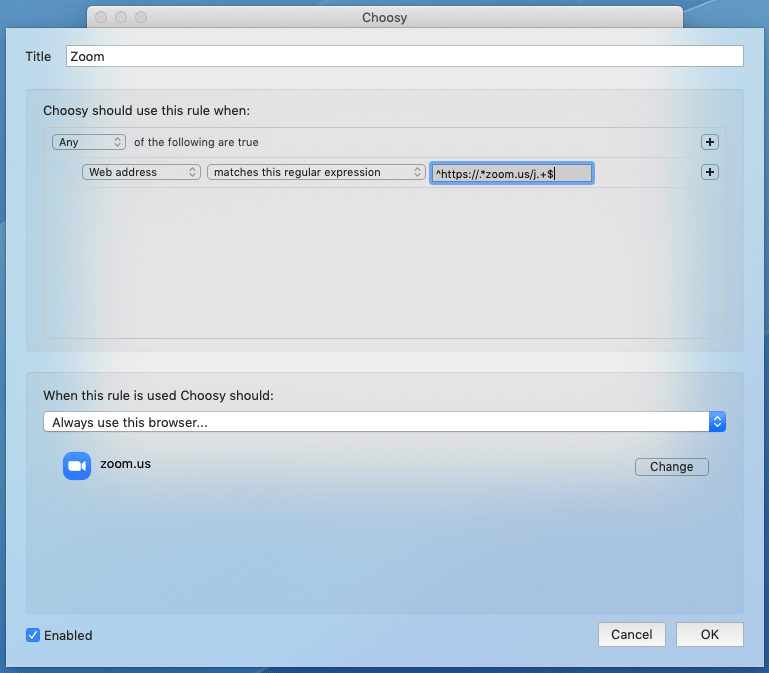
Note that if someone uses the /zoom command in Slack, that will bounce the browser because it has to authenticate.